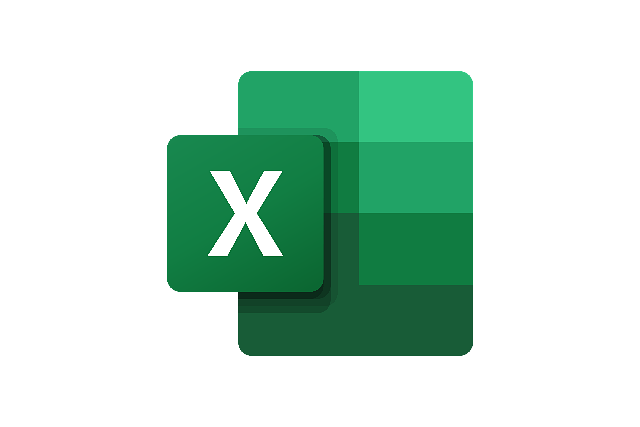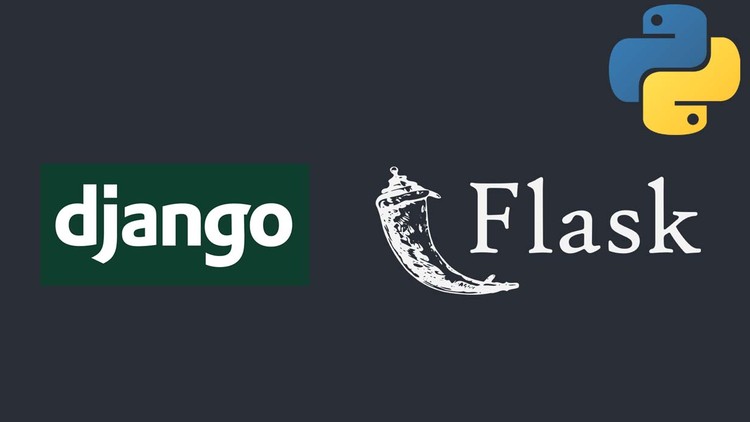VLOOKUP helps you find data in a table. Here’s a quick guide!
What is VLOOKUP?
VLOOKUP (Vertical Lookup) searches for a value in the first column of a table and returns data from another column in the same row.
VLOOKUP Formula
=VLOOKUP(lookup_value, table_array, col_index_num, [range_lookup])Quick Steps to Use VLOOKUP
- Organize Data: Keep your data in columns. Make sure the value you’re searching for is in the first column.
- Type the Formula:
lookup_value: The value you’re searching for.table_array: The cell range for your data.col_index_num: The column number with the data you need.range_lookup: UseFALSEfor an exact match.
- Get Results: Press Enter to see the result.
Example
You have a product list:
| Product ID | Name | Price |
| 101 | Widget A | $25 |
| 102 | Widget B | $30 |
To find the price of “Widget B”:
=VLOOKUP("Widget B", $A$2:$C$3, 3, FALSE)Common Errors
- #N/A: Value not found. Check the spelling.
- #REF!: Column number is too high.
- #VALUE!: Formula is incorrect.
Tips
- Use absolute references (
$A$1) to keep the range fixed. - Choose
FALSEfor exact matches.