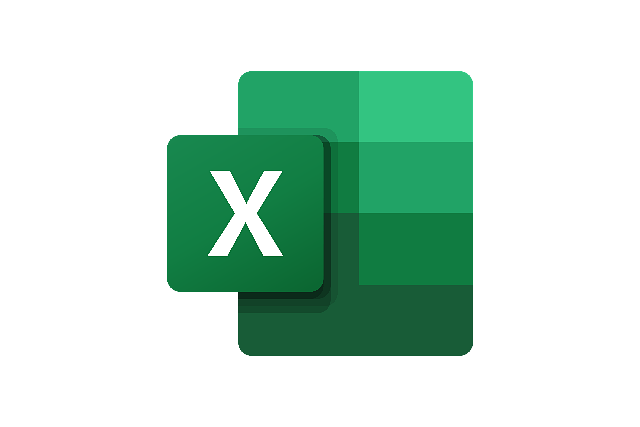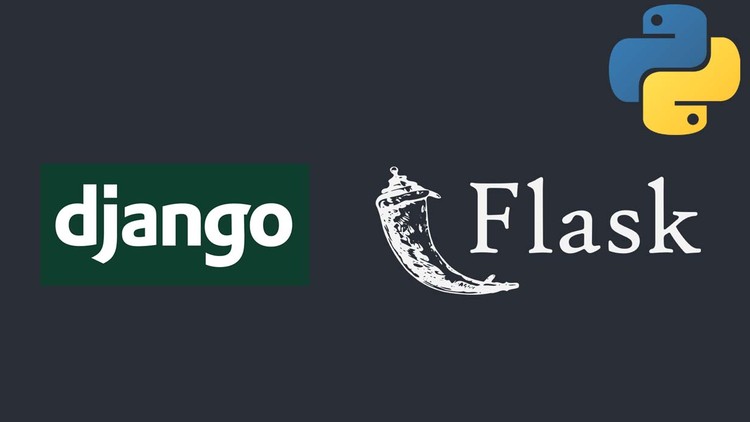Creating a banner for your small business on Canva is a straightforward process! Here’s a step-by-step guide to help you make a professional-looking banner:
1. Sign Up or Log In to Canva
- Go to Canva’s website and create an account if you haven’t already. Canva offers a free version with plenty of design options, but there’s also a Pro version with additional features.
2. Search for “Banner” Templates
- In the search bar at the top of Canva’s home page, type “Banner” and press Enter. You’ll see various banner template options for different platforms and purposes, like Facebook banners, website headers, and event banners.
3. Choose the Right Size and Template
- Select a template based on the platform or purpose of your banner (e.g., website banner, social media header).
- Canva provides the correct dimensions for each platform, but if you need a custom size, click on “Custom Size” and enter the width and height in pixels or inches.
4. Customize the Banner
- Edit Text: Replace template text with your business name, tagline, or any important message. You can adjust the font style, size, color, and alignment.
- Add Colors and Brand Elements: Adjust colors to match your brand’s color palette. Use your logo, brand icons, or other graphics by uploading them or using Canva’s elements.
- Use Images or Backgrounds: Canva has a library of images and patterns. Choose one that aligns with your business’s style, or upload your own images.
- Arrange Layout Elements: Rearrange or resize elements (like text, images, or icons) to create a balanced, eye-catching design.
5. Add Finishing Touches
- Experiment with Canva’s design tools, such as filters, effects, transparency, and animations (if your banner is digital and supports animations).
- Consider adding social media icons, a call-to-action (CTA), or your website address.
6. Download or Share Your Banner
- Once you’re satisfied, click the Share or Download button at the top right.
- Choose the appropriate file format (PNG for high-quality images, JPEG for smaller file sizes, or PDF for print) and download it.
- For social media banners, Canva can directly post to your accounts if you connect them.
Tips for Effective Banners:
- Simplicity is Key: Keep text minimal and only include essential information.
- Use High-Quality Images: Blurry images can make your brand look unprofessional.
- Stay On-Brand: Maintain a consistent color scheme and typography that aligns with your brand’s style.